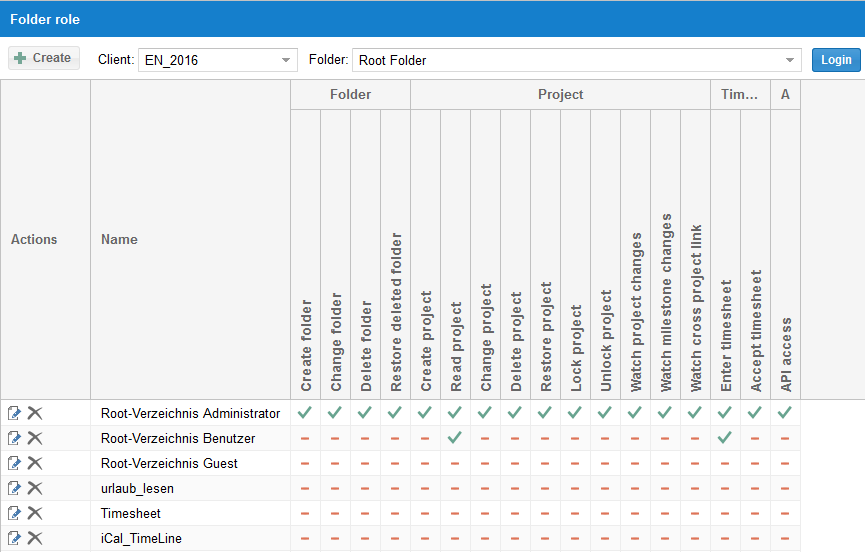Folders¶
Here you can customize any structure of the clients’ portfolio.
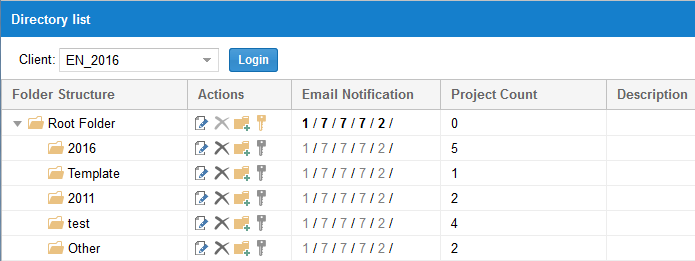
You can move folder via Drag&Drop to preferred position.
In addition, the following functions are available:
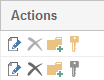
|
Change the name and description of the folder |
Define time limits for e-mail notification |
|
|
Delete folder |
|
Create a new subfolder |
|
Change access rights for the folder |
Tip! A yellow key indicates that some of the existing folder roles are assigned to the folder (folder structure column).
A grey key indicates that the access rights for the folder have been taken from the root folder.
Time limits for e-mail notification
After clicking on the button Note with a pen you can set a period of time for tasks.
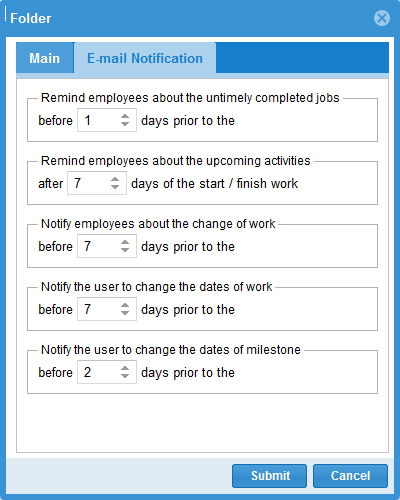
The column E-mail notification represents all time periods.
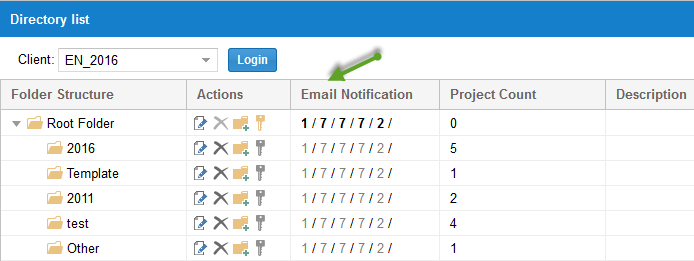
Remind employees about The untimely completed jobs, that must have been completed X days ago.
If the option is on, the e-mails are sent to employees who are assigned to the activities and:
the activity start lies within the time gap between the current date minus X (e.g. 2) days and the percentage completion for this activity is equal to 0.
the activity end lies within the time gap between the current date minus X (e.g. 2) days and the percentage completion for this activity is less than 100.
Remind employees about ** The upcoming activities**, that must be completed X days in advance. If the option is on, the employees, who have been assigned to the activities, which lie within the time gap between the current date plus X (e.g. 3) days, will be warned by e-mail. For instance, today is the 15th of July and 3 days are entered, then the period is from 15.07 to 18.07.
Notify employees about The change of work, that must be completed X days in advance. If the option is on, the employees, who have been assigned to the activities, which lie within the time gap between the current date plus X (e.g. 1) days,will be warned by e-mail and the time limits will be shifted.
Notify users about The change of work, that must be completed X days in advance.
If the option is on, the employees,who have subordinate employees and who have been assigned to the activities,
which lie within the time gap between the current date plus X (e.g. 7) days, will be warned by e-mail and the time limits will be shifted.
You can define subordinate employees by clicking on the menu item Administration/User, column Actions, button  .
The field Filter should be empty.
.
The field Filter should be empty.
Notify users about The change of milestone dates, that must be completed X days in advance If the option is on, the users will be notified by e-mail, in case of milestone dates shifts.
Caution!
The first e-mail notification lists all activities from the project start up e.g. 17.07. Then new activities will be added which means that if the information, e.g. a1, related to a certain activity has been already sent, the employees will not get e-mails about this activity that lies in the mentioned time gaps.
Delete folder
Click on the icon button 
Create a new subfolder
Click on the icon button

Click on the icon button
 in the row of the new folder and enter a name and description of the new folder.
in the row of the new folder and enter a name and description of the new folder.
Change access rights for the folder
Click on the icon button

Change access rights.
Note: Root folder access rights are also valid for subfolders, if not otherwise specified.