Network diagram¶
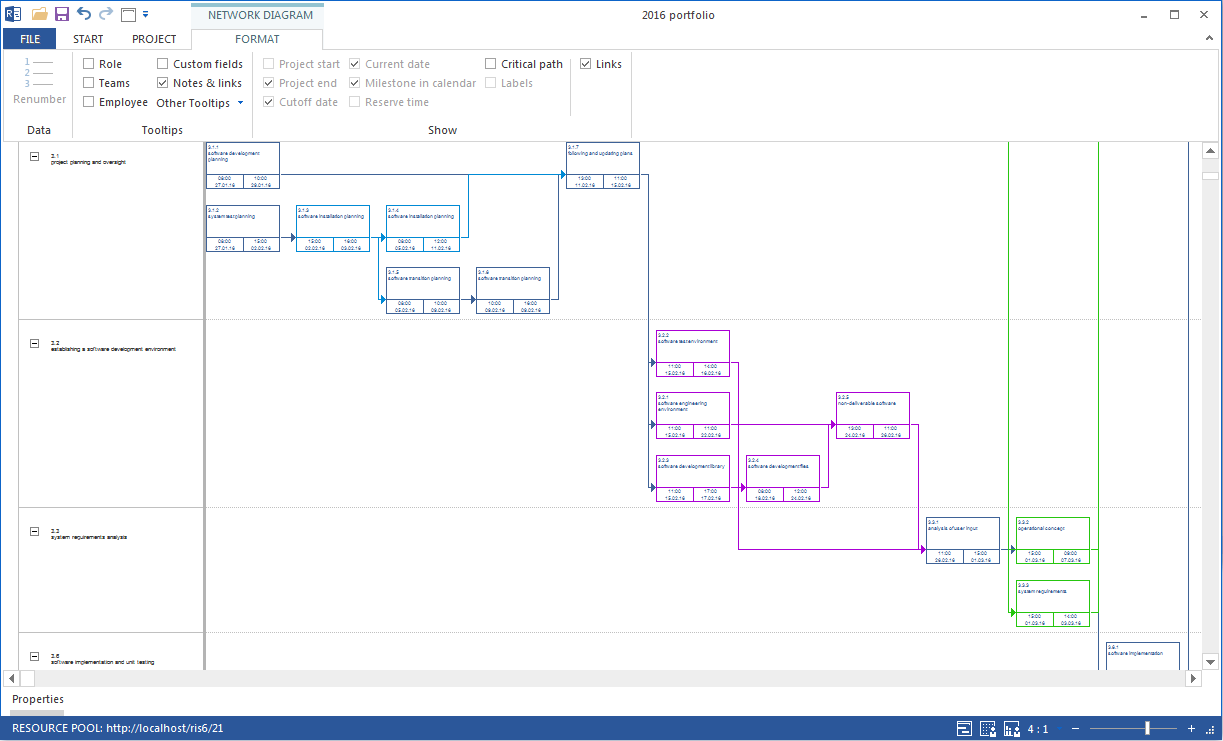
Application of the network diagram:
Visualisation of the technological structure of the project.
You can use the network diagram to do the following:
Create and edit activities.
Link activities.
Create and edit subprojects.
Context menu in the Network diagram view
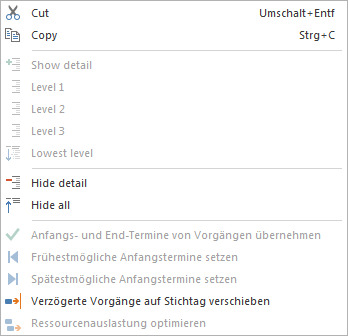
In the subproject area you can do the following activities:
Cut – cut the marked subproject
Copy – copy the marked subproject
Show detail – display up to any outline level of the marked subproject detail
Hide detail – hide up to any outline level of the marked subproject detail
Accept the start and finish dates of activities – accept the start date of the first activity and the end date of the last activity for the subproject start and the end of subproject
Earliest start date – this command is active only for subprojects with fixed start and finish dates and shifts all activities in the subproject to the earliest possible start dates.
Latest start date – this command is active only for subprojects with fixed start and finish dates and shifts all activities in the subproject to the latest possible start dates.
Move delayed activities to cutoff day – if the project controlling detects that activities are still not 100% completed, you can shift these activities to the deadline and so update the project’s status.
Optimize resource utilization – most effective resource allocation, so as to avoid excess and shortfall within the prescribed period
For the chart area
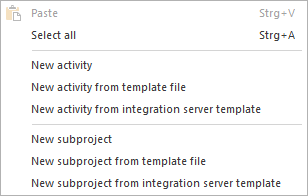
In the chart area you can mark an activity / subproject and do the following:
Paste – insert marked acrtivities / subprojects into a project
Select all – mark all activities and subprojects: If activities are subordinated to a subproject, only the subproject will be marked in the chart.
New activity - create a new activity at the position pointed to by the cursor
New activity from template file - insert an already saved activity from template file at the position pointed to by the cursor
New activity from integration server template - insert an already saved activity from integration server template at the position pointed to by the cursor. Only for the solution with interface to the Integration Server
In the subproject area, you can do the following:
New subproject - create a new subproject at the position pointed to by the cursor
New subproject from template file - insert an already saved subproject from template file at the position pointed to by the cursor
New subproject from integration server template - insert an already saved subproject from integration server template at the position pointed to by the cursor. Only for the solution with interface to the Integration Server
