New project portfolio¶
In order to open a new project portfolio, do as follows:
Select the menu item File > Open new project portfolio.
The dialogue window Portfolio Project selection appears.
Click on the button Add Folder.
Select the folder which contains the required projects.
Click on the button OK.
Note the dialogue window Portfolio Project selection. It provides the projects that can be selected for the project portfolio.
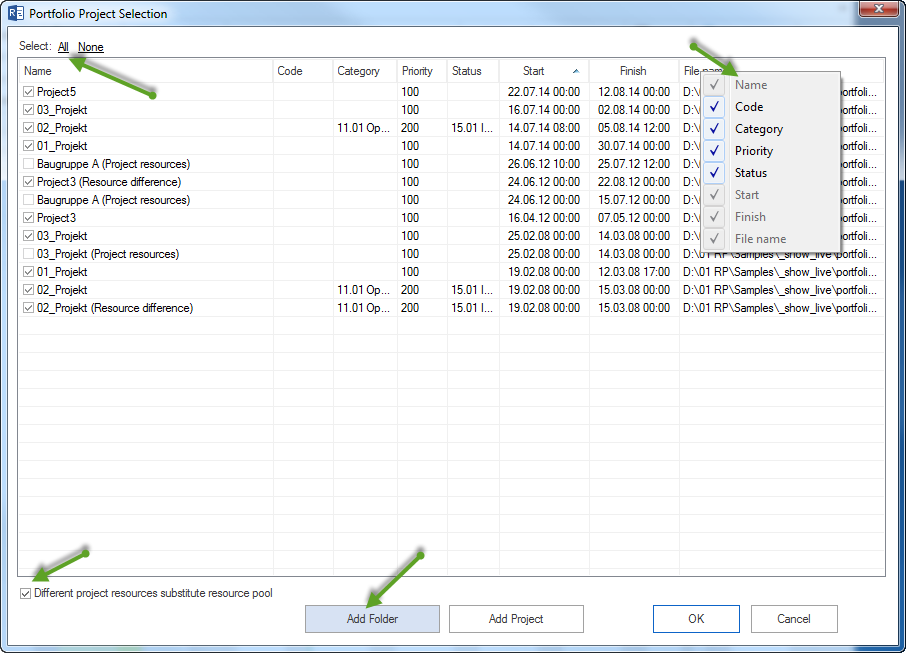
Note: Only projects that share a common resource pool can be included in the project portfolio.
If projects are coloured grey, it indicates a difference between project resources and the resource pool.
Include projects with project resources in the portfolio
Deviating projects being coloured grey can be added to the portfolio as follows:
- Automatic replacement of project resources.
The option Replace deviating project resources by resource pool updates the project resources by adding the resource pool at every opening of the portfolio. The view Variance analysis displays the changes in time of the projects graphically.
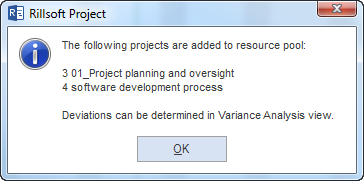
- Manual switching of project resource to resource pool.
In order to have the portfolio projects with significant differences in resources, they must be opened separately and you can switch from the project resource to the resource pool by means of the menu item Project > Switch > Resource pool.
Edit portfolio
You can use the following three buttons to do the following:
Select all – all projects from the list, that share a common resource pool, are included in the project portfolio. Select none - all projects from the list are taken out from the project portfolio. Add a folder - search a new folder for projects Add a file - add single projects to the list
Select the projects you want to add in the project portfolio. If you want to enter other projects in the list, click on the appropriate button to add either a folder or file.
The projects shown in the list can be sorted according to the following parameters:
Project name
Code
Category
Priority
Status
Start of project
Finish of project
File names
The selected order is then accepted by the project portfolio.
All views from the Gantt chart to break-even chart are available for the project portfolio. In the project portfolio you can run all the activities similar to a conventional project, that is, you can create activities, allocate resources, correct processes or store outputs.
