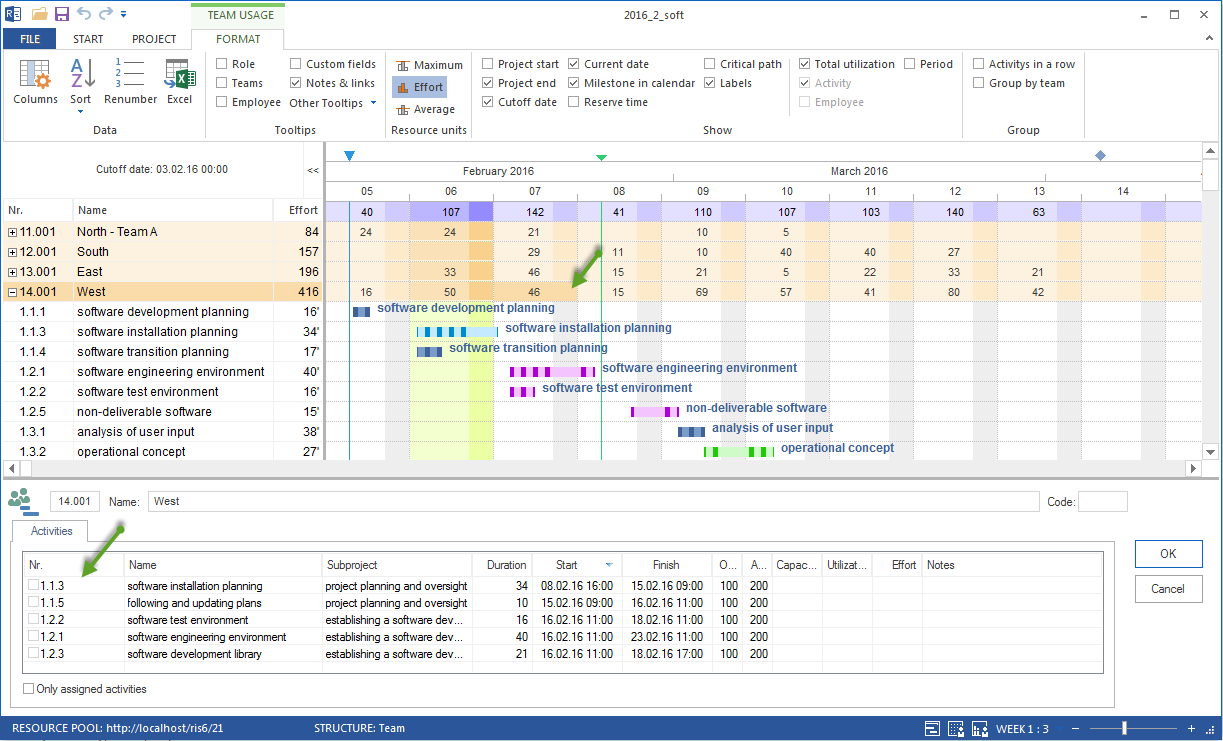Assign activities to a team in the view Team¶
In order to assign activities to a team, do the following:
Select the view Start > Resource views > Team.
Select the menu item Start > Edit > Filter.
The dialogue box Filter opens.
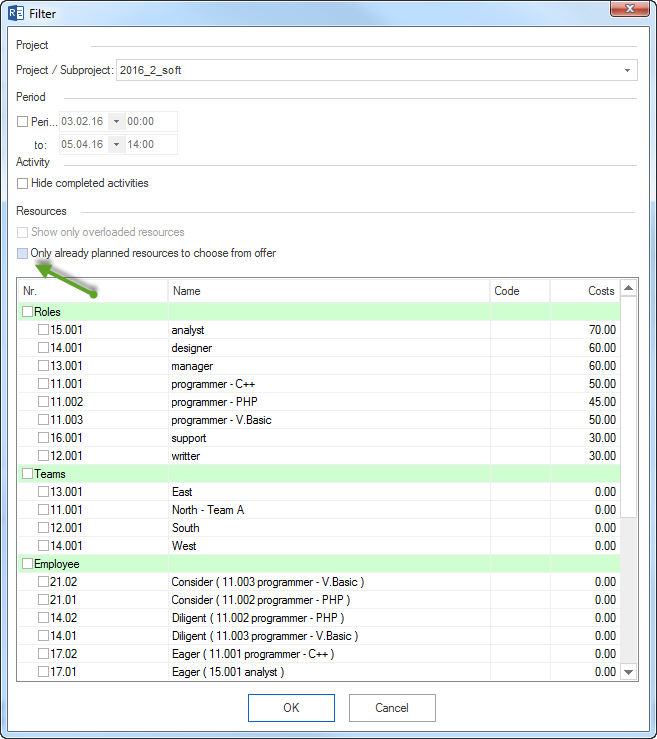
Remove the tick from the check box Offer only used resources for selection to view all teams from the resource pool in the list.
You can mark the check box Roles and transfer all teams to the view Team usage. Alternatively, you can mark only selected teams.
Click on the button OK.
Select a team which you want to assign activities to in the table of the view Team usage. The tab Activities in the window Resource properties lists activities from the project schedule.
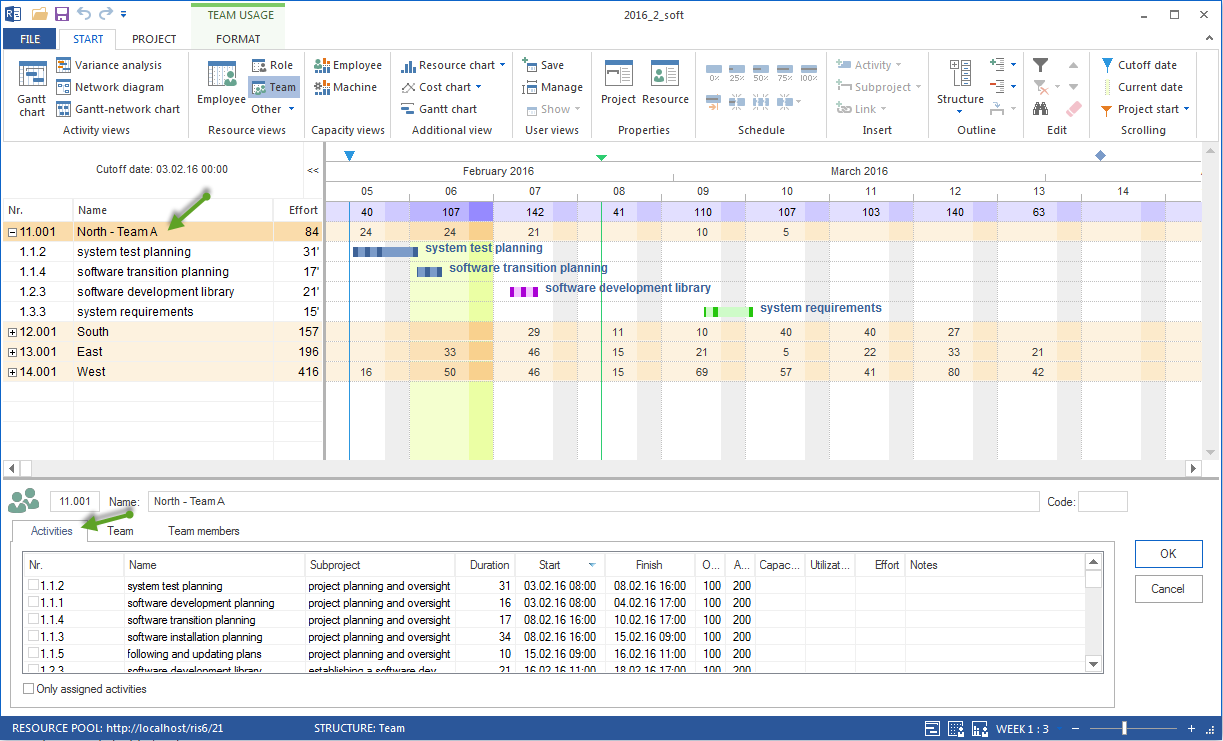
Mark the check boxes of the activities.
Among others, you can define the team usage and effort for an activity.
Mark the check boxes of the activities.
Click on the button OK.
Team properties during assignation
During the assignation you can refine team properties by controlling and defining the following values for each activity:
Readiness of a team
Availability of a team
Capacity of a team
Usage of a team
Effort of a team
Notes concerning a team.
Activity selection
During the assignation you can determine the activity list by activating /deactivating the following options:
Assigned activities only lists only assigned activities.
Activities at a specific date
You can filter activities that are due at a specific date. If you leftclick on a cell showing the result from the row Team and column Date, you will only receive the displayed activities that were defined for this particular time period.