Split activities¶
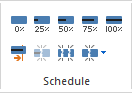
In order to split an existing activity, do as follows:
Click Start> Schedule> … and one of the split-functions.
Alternatively: This function is availible via the context menu of the activity.
Rightclick on the activity in the diagram field.
Select the command Split from the context menu and choose one of the following functions:
into several activities
from the completed part
at the first shift
in case of several assignments
Split into several activities
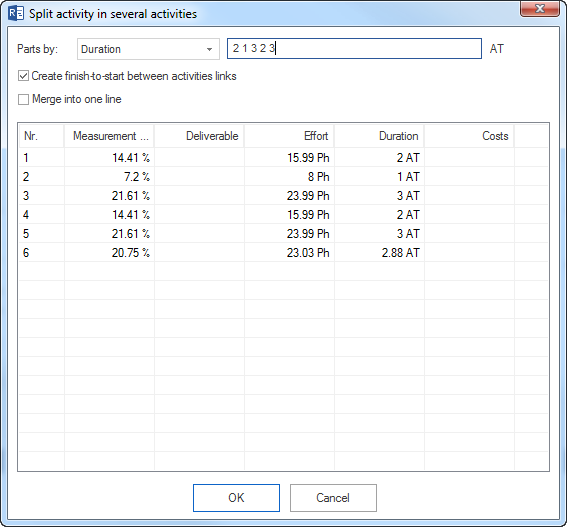
Define the activity parameter according to which you want to split the activities in the field Split into. You can choose between the following parameters
Percentage,
Deliverable,
Effort,
Duration,
Costs
The values to be entered in the next field need to be separated by blank spaces.

Mark the check box Create finish-start links between activities if you want to link the split activities with each other. Mark the check box Show in one row if you want to have the split activities displayed in one row. The list shows the split activities.
Split from the completed part
This command is activated if a part of an activity has been completed. In this case, the split date will be shown in brackets. An activity is split into two activities, the first is 100% completed, the second has not yet started.
Split at the first shift
You can choose among the various due dates in the list, which mark the start of the next shifts.
Split in case of several assignments
This function is activated if two or more activities are executed at a time and more than one of these activities has been assigned to the same resource. In order to avoid several assigments of one resource, you can split one activity before the start of the other activity. You will find the program which offers you automatically the possible dates.
