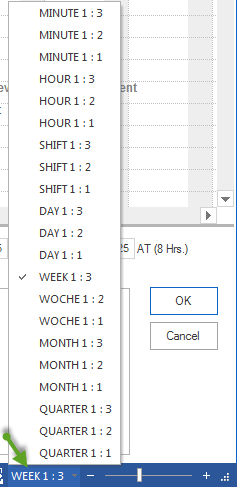Improve presentation of the project¶
In order to improve the project readability, do as follows:
Show / hide all subprojects
Number all activities and subprojects
Change order in the Gantt charts
Create subprojects
Add user view
Show / hide detail
In order to unfold all subprojects, select the menu item Start > Outline > Show/Hide detail.
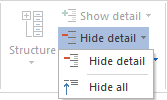
Number all activities and subprojects
To each activity is automatically assigned a number during the activities creation After their linking or the schedule correction, the numbers may not correspond to the correct time series.
In order to rearrange the numbers of activities - no matter whether it is a unique number or WBS code - , select the menu item Project / Numbering. The activities will then be numbered automatically and unbrokenly.
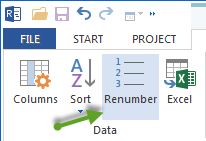
Change order in the Gantt charts
In order to automatically change the order of all activities and subprojects, select the menu item Gantt chart format > Data > Sort an
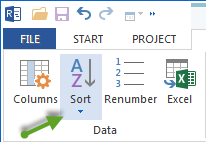
select one of the following menu items or icon buttons:
by links
by start time
by code
by name
Note: Different views can have different menu items.
Manually change
In order to change automatically the order of a single marked activity or subproject
select the menu item Start > Edit >… an.

select one of the following menu items or icon buttons:
up
down
Adjust timescale
To display the project’s time, you can choose between minutes and quarters.
To adjust the timescale, you can select one of two options:
Click the slide bar with the left mouse button on the right pane of the status bar and move the slider to the preferred time-zoom setting.

Click on the actual time display e.g. DAYS 1:1 with the left mouse button on the right pane of the status bar. Then select other preferred representation from the list.