Variance analysis¶
Variance analysis view shows you the difference between the current project plan and one of the baselines according to the following criteria:
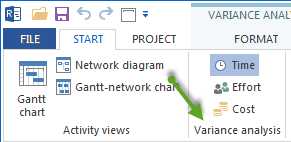
Time
Effort
Cost
Application of variance analysis:
Visualisation of the difference between target and actual.
Detailed analysis of all parameter deviations.
You can use the variance analysis to do the following:
Edit activities and subprojects from the actual plan.
Change the timescale.
Context menu in the Variance analysis view
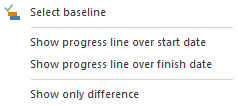
Select baseline – select a project state saved previously as a baseline for comparison.
Show progress line over start date – visualize the schedule deviations between a project state and selected baseline related to start dates.
Show progress line over finish date – visualize the schedule deviations between a project state and selected baseline related to finish dates.
Show only difference – show only activities/projects, where there is the time shift between target and actual.
